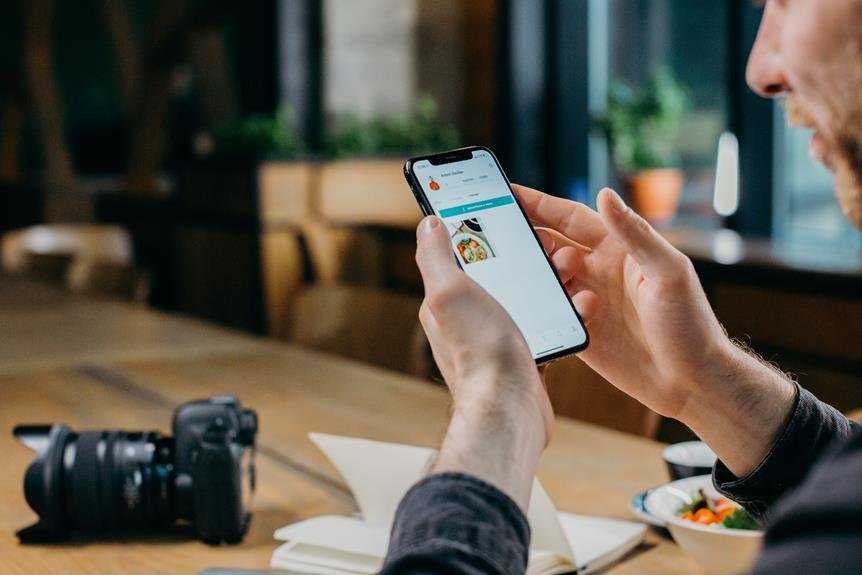
We've all been there – eagerly anticipating the latest firmware update for our mirrorless cameras, only to encounter frustrating issues during the installation process. From connectivity problems to compatibility concerns, navigating the world of firmware updates can be a daunting task for mirrorless camera users. But fear not, as we've compiled a comprehensive guide to help you troubleshoot and resolve these update issues, ensuring that your camera is always equipped with the latest features and improvements. Whether you're a seasoned pro or a novice enthusiast, our expert tips and techniques will empower you to conquer update challenges and make the most of your mirrorless camera.
Common Update Problems
Frequently, users encounter common update problems when attempting to update their mirrorless cameras, which can disrupt their photography workflow and cause frustration. One of the most common issues is encountering update error codes. When this happens, it's essential to consult the camera's user manual or the manufacturer's website for a list of error codes and their meanings. Understanding the specific error code can provide valuable insight into the root cause of the update problem, enabling users to troubleshoot effectively.
Additionally, troubleshooting firmware is another common update problem. Firmware serves as the operating system for the camera, and outdated or corrupted firmware can lead to various issues during the update process. To address this, users should verify that they are using the correct firmware version for their camera model and follow the manufacturer's instructions precisely. In some cases, performing a firmware reset or contacting customer support may be necessary to resolve more complex firmware-related update problems.
Checking Compatibility and Requirements
To ensure a successful update process, it is crucial to verify the compatibility of the camera's firmware with the specific model and to meet the system requirements outlined by the manufacturer. Here are three essential steps for checking compatibility and requirements:
- Checking Firmware Compatibility: Before proceeding with a firmware update, it's important to visit the camera manufacturer's official website and locate the firmware update section. Here, users can find information regarding which camera models are compatible with the latest firmware version. It's crucial to ensure that the firmware version intended for the camera model is the correct one before initiating the update process.
- Camera Models Compatibility Check: Manufacturers often release firmware updates tailored to specific camera models. It is essential to double-check that the firmware version aligns with the exact model of the camera to prevent potential issues during the update process or after the update is completed.
- System Requirements: Pay attention to the system requirements outlined by the manufacturer for the firmware update. These requirements typically include specific operating system versions, available storage space, and other technical specifications. Ensuring that the system meets these requirements will contribute to a smooth and successful update process.
Troubleshooting Connection Issues

We encountered persistent connection problems while attempting to update the firmware on our mirrorless camera. Troubleshooting firmware update issues can be frustrating, but there are several connectivity solutions that can help resolve these issues. Here are some common problems and their corresponding solutions:
| Issue | Solution |
|---|---|
| Camera not recognized by computer | Ensure the USB cable is properly connected and try a different port |
| Poor internet connection | Use a wired internet connection or move closer to the router |
| Firmware update software errors | Reinstall the firmware update software or try a different program |
| Incompatible memory card | Use a different memory card or format the existing one |
| Outdated camera firmware | Download the latest firmware version from the manufacturer's website |
Ensuring Proper Update Installation
After resolving any connectivity issues, the next crucial step is to ensure the proper installation of the firmware update on the mirrorless camera. Ensuring firmware integrity and avoiding update interruptions are essential to a successful update process. Here are three key steps to ensure proper update installation:
- Battery Level: Before starting the update, ensure that the camera's battery is fully charged or connect the camera to a power source. This prevents the update from being interrupted due to a low battery, which could potentially corrupt the firmware.
- Stable Connection: Use a stable and reliable internet connection to download the firmware update file. A poor or intermittent connection could lead to incomplete downloads, potentially causing issues during the update process.
- Follow Instructions: Carefully follow the manufacturer's instructions for updating the camera's firmware. This includes understanding any specific requirements such as removing memory cards or lenses, and ensuring the camera is in a stable and safe environment during the update process.
Seeking Additional Support

For efficient resolution of any update issues, users can easily seek additional support from the camera manufacturer's official website or customer support hotline. The official website often provides additional resources such as troubleshooting guides, FAQs, and forums where users can seek advice from other experienced photographers. These community forums can be invaluable for finding solutions to specific update problems and for sharing experiences with fellow users. Additionally, technical assistance can be sought through the customer service hotline, where knowledgeable support staff can provide step-by-step guidance for resolving update issues.
When encountering update problems, it's essential to take advantage of the technical assistance offered by the camera manufacturer. The customer service team is equipped to provide personalized support and can often resolve issues that may not be covered in general troubleshooting guides. By directly engaging with customer service, users can expedite the resolution process and gain a deeper understanding of the update mechanisms, ensuring a smoother experience with future updates.
Frequently Asked Questions
Can I Update My Mirrorless Camera Using a Smartphone or Tablet?
Yes, we can update our mirrorless camera using a smartphone or tablet. Camera compatibility varies, but using an SD card is a common method. Remember, where there's a will, there's a way!
What Should I Do if My Camera Freezes During the Update Process?
If the camera freezes during an update, follow troubleshooting steps like restarting the camera and removing the battery. Ensure precautions like a stable internet connection and sufficient battery life to avoid firmware issues.
Is It Possible to Roll Back to a Previous Firmware Version if the Update Causes Issues?
Oh, sure, you can totally roll back to a previous firmware version if the update causes issues. It's a straightforward process and can be done with the help of technical support if needed.
Can I Update My Camera's Firmware Using a Mac Computer?
Yes, you can update your camera's firmware using a Mac computer. Ensure firmware compatibility and follow troubleshooting steps for Mac firmware update. It's a straightforward process that enhances your camera's performance and features.
What Should I Do if the Update Process Takes Longer Than Expected or Seems to Be Stuck?
If the update process takes longer than expected or seems stuck, we understand the frustration. Troubleshooting update failure is crucial. Restart the camera and retry the update. If the issue persists, contact customer support for assistance.
